PS基本教程 怎么用Photoshop画笔工具制作漩涡状星云?
时间:2017年01月19日 04:41评论:0
10、执行“滤镜”→“模糊”→“径向模糊”命令。
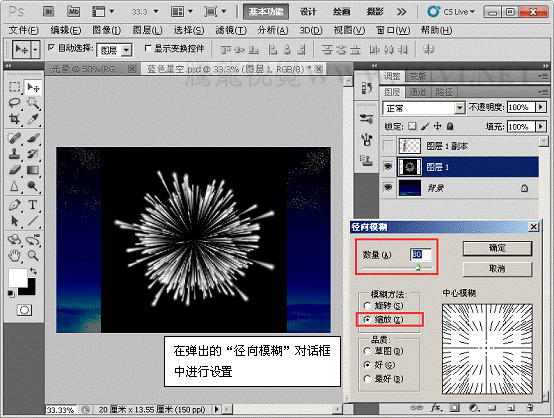
11、执行“滤镜”→“扭曲”→“旋转扭曲”命令。
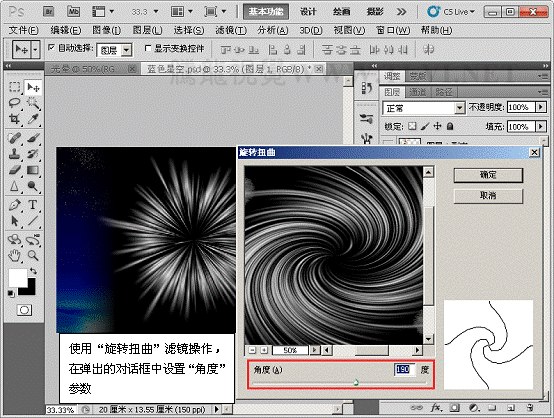
12、对“图层 1”运行“自由变换”操作。
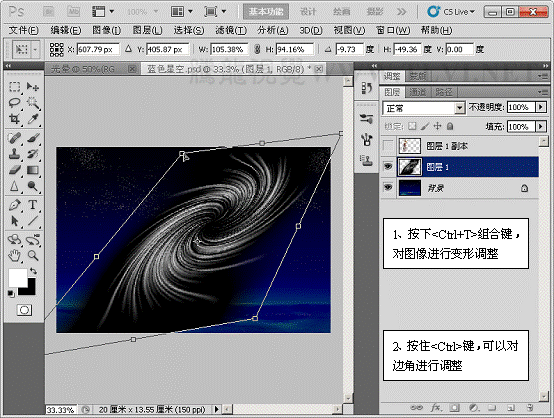
13、执行“图像”→“调整”→“色相/饱和度”命令。
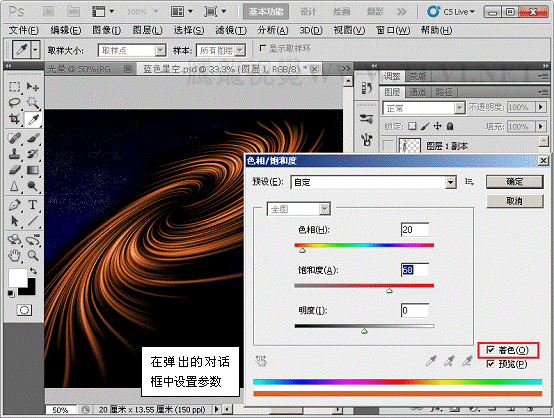
14、复制“图层 1”,并执行“图像”→“调整”→“色相/饱和度”命令。
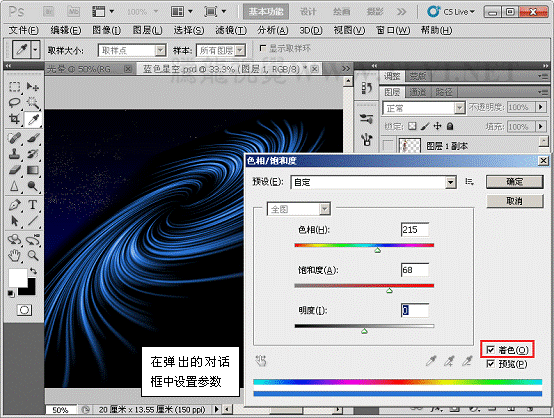
10、执行“滤镜”→“模糊”→“径向模糊”命令。
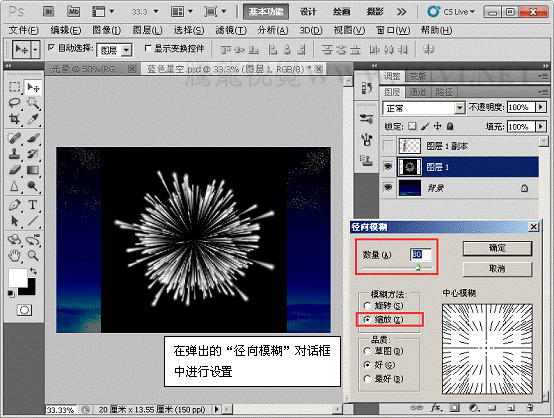
11、执行“滤镜”→“扭曲”→“旋转扭曲”命令。
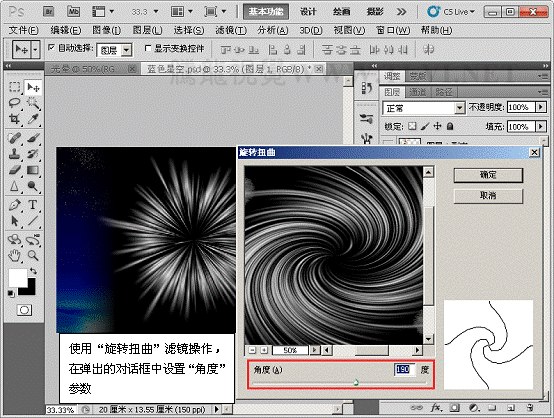
12、对“图层 1”运行“自由变换”操作。
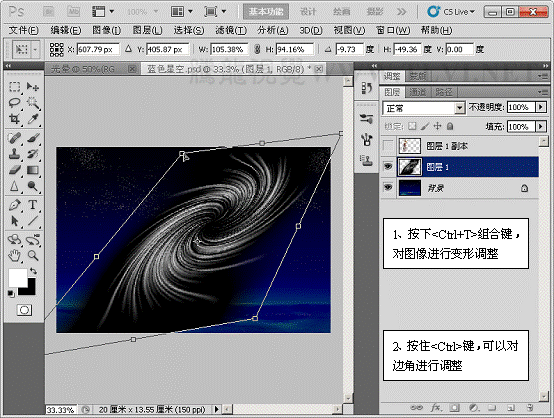
13、执行“图像”→“调整”→“色相/饱和度”命令。
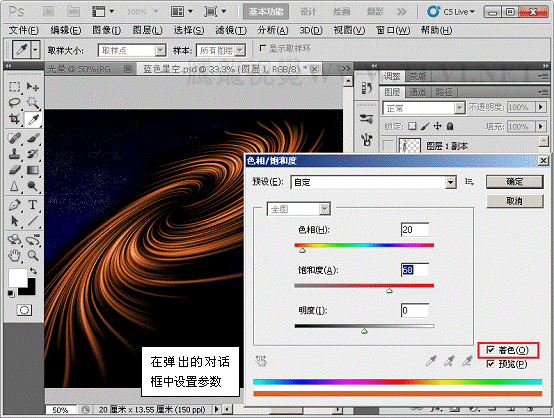
14、复制“图层 1”,并执行“图像”→“调整”→“色相/饱和度”命令。
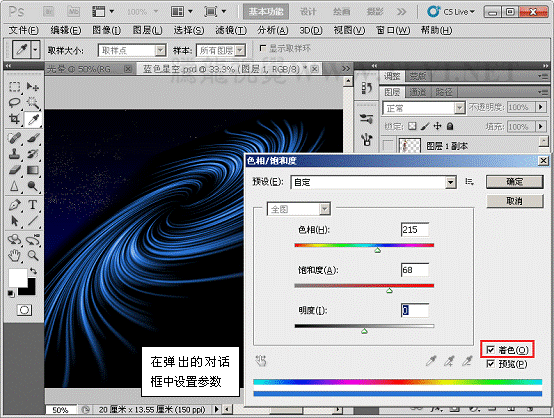
 新一轮超强电脑病毒来袭 正在欧洲多国传播蔓延 攻击性不输勒索病毒
新一轮超强电脑病毒来袭 正在欧洲多国传播蔓延 攻击性不输勒索病毒
 北京动批万容市场正式闭市 商户便宜甩卖
北京动批万容市场正式闭市 商户便宜甩卖
 天谕2017动漫全13集超清视频免费看 天谕全集动画magnet
天谕2017动漫全13集超清视频免费看 天谕全集动画magnet
 恶魔高校DXD第三季百度资源下载
恶魔高校DXD第三季百度资源下载
 泡泡捕鱼
泡泡捕鱼
 海战前线
海战前线
 3tiles羊了个羊原版
3tiles羊了个羊原版
 羊了个羊2
羊了个羊2
 羊了个羊
羊了个羊