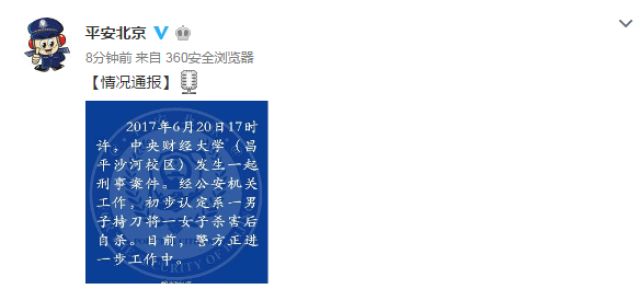怎么用Photosop制作在沙滩上写字的效果?用Photosop制作在沙滩上写字的效果的方法是什么?
时间:2017年01月06日 04:55评论:0
最终效果图

1、新建一个文件,在工具栏中设置前景色的RGB分别为217、205、163,背景色的RGB分别为113、84、19。
2、按Alt+Delete键填充前景色,效果如图01所示。
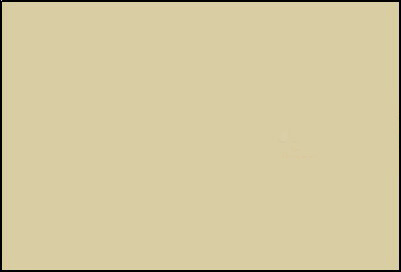
3、选择菜单栏中的“滤镜”“杂色”“添加杂色”命令,在弹出的添加杂色对话框中设置数量为25,其他设置如图02所示,单击好画面效果如图03所示。
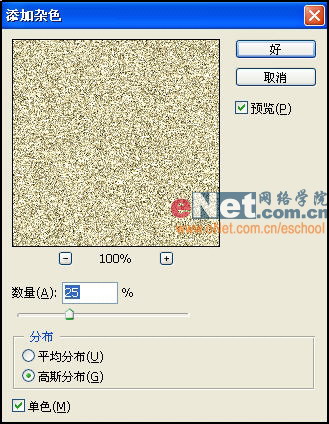
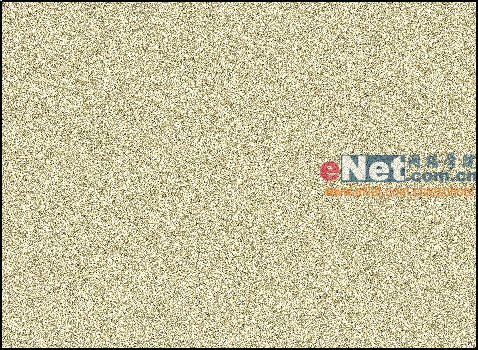
4、新建图层,选择工具箱中的“画笔工具”,在画面中写一个字,效果如图04所示。