用Photoshop瞬间把夏季变成冬季雪景的方法是什么?怎么用Photoshop把夏季风景变成冬季雪景?
时间:2017年01月10日 04:40评论:0
调整“通道混合器”参数(记得勾选单色)
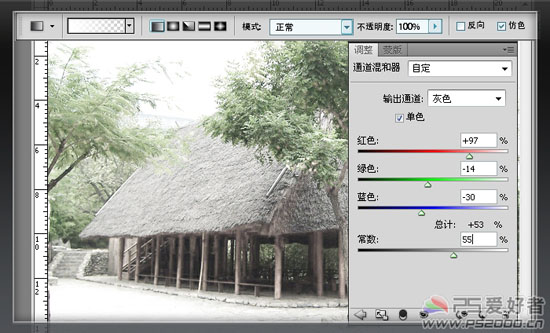
在最上方新建图层,按ctrl+atl+shift+E盖印图层,改为“强光”模式
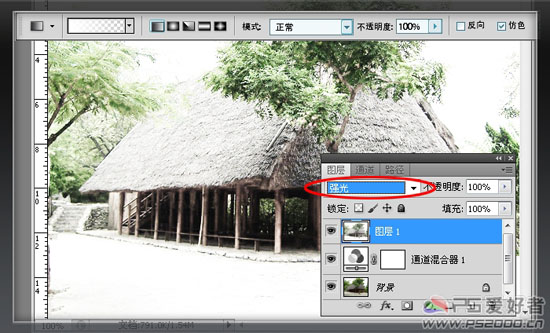
鼠标点击背景图层,图像——调整——阴影/高光

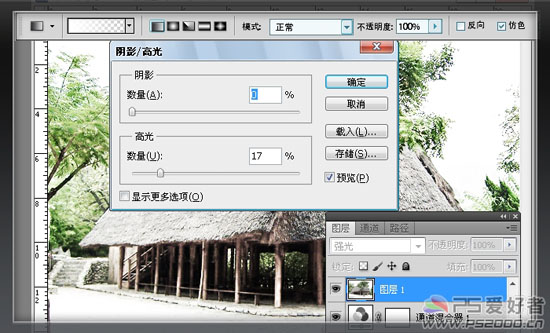
调整“通道混合器”参数(记得勾选单色)
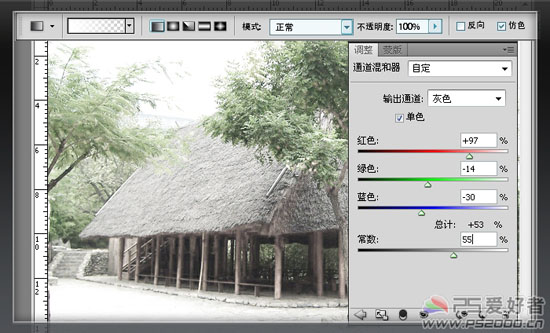
在最上方新建图层,按ctrl+atl+shift+E盖印图层,改为“强光”模式
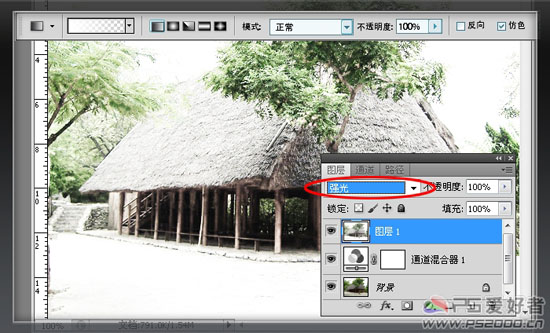
鼠标点击背景图层,图像——调整——阴影/高光

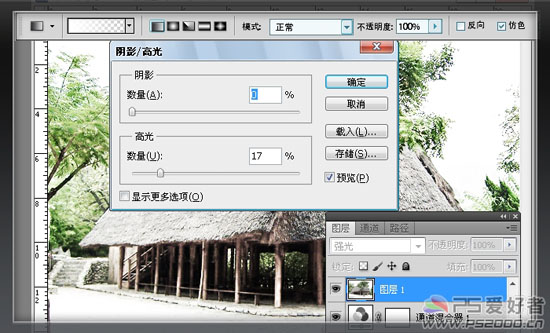
 怎么用Photoshop修饰性感神秘美女照片?
怎么用Photoshop修饰性感神秘美女照片?
 怎么用Photoshop制作网站Logo中实用文字效果?
怎么用Photoshop制作网站Logo中实用文字效果?
 photoshop操作中常见的锯齿问题是为什么?photoshop操作中常见的锯齿问题怎么解决?
photoshop操作中常见的锯齿问题是为什么?photoshop操作中常见的锯齿问题怎么解决?
 Photoshop教程:怎么用PS制作美丽飘逸的纱巾?
Photoshop教程:怎么用PS制作美丽飘逸的纱巾?
 泡泡捕鱼
泡泡捕鱼
 海战前线
海战前线
 3tiles羊了个羊原版
3tiles羊了个羊原版
 羊了个羊2
羊了个羊2
 羊了个羊
羊了个羊