如何在Photoshop中设置图片的艺术效果?怎么用Photoshop简单快速为照片添加艺术效果?
时间:2016年12月16日 02:07评论:0
这是一篇比较简单的photoshop调色教程,在photoshop教程中介绍了如何使用色阶、色相\饱和度、可选颜色和滤镜等功能快速把普通的照片制作成艺术照。
原图

效果
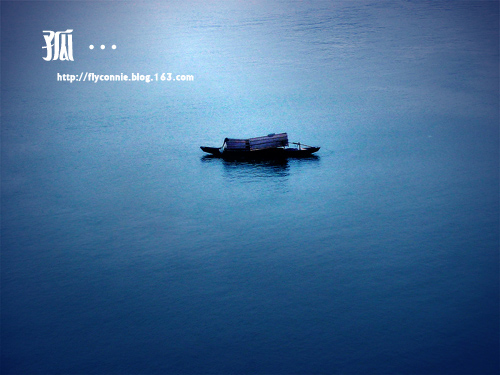
1、打开原图
2、复制
3、用色阶工具定义白场、黑场、灰场(图一)
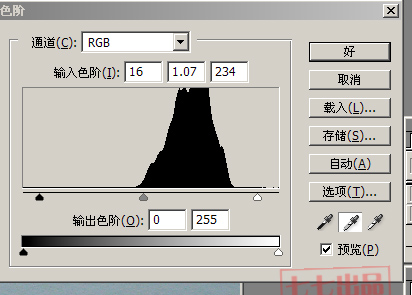
4、调整色相(图二)
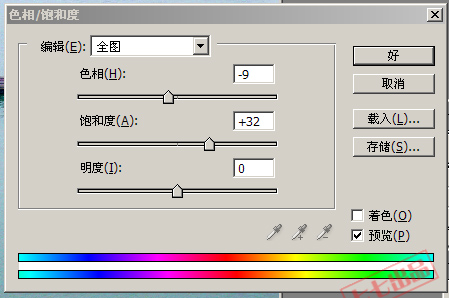
这是一篇比较简单的photoshop调色教程,在photoshop教程中介绍了如何使用色阶、色相\饱和度、可选颜色和滤镜等功能快速把普通的照片制作成艺术照。
原图

效果
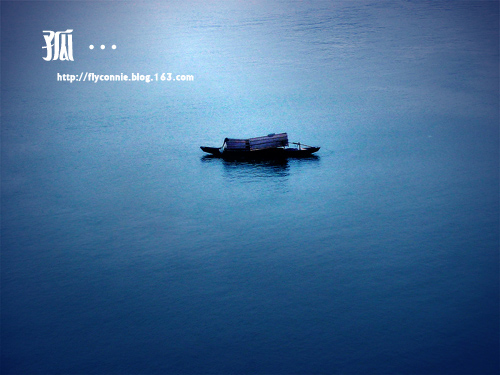
1、打开原图
2、复制
3、用色阶工具定义白场、黑场、灰场(图一)
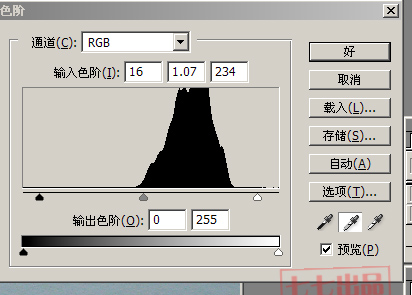
4、调整色相(图二)
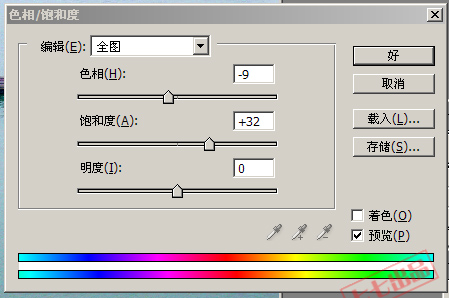
 怎么用Photoshop修饰性感神秘美女照片?
怎么用Photoshop修饰性感神秘美女照片?
 怎么用Photoshop制作网站Logo中实用文字效果?
怎么用Photoshop制作网站Logo中实用文字效果?
 photoshop操作中常见的锯齿问题是为什么?photoshop操作中常见的锯齿问题怎么解决?
photoshop操作中常见的锯齿问题是为什么?photoshop操作中常见的锯齿问题怎么解决?
 Photoshop教程:怎么用PS制作美丽飘逸的纱巾?
Photoshop教程:怎么用PS制作美丽飘逸的纱巾?
 泡泡捕鱼
泡泡捕鱼
 海战前线
海战前线
 3tiles羊了个羊原版
3tiles羊了个羊原版
 羊了个羊2
羊了个羊2
 羊了个羊
羊了个羊